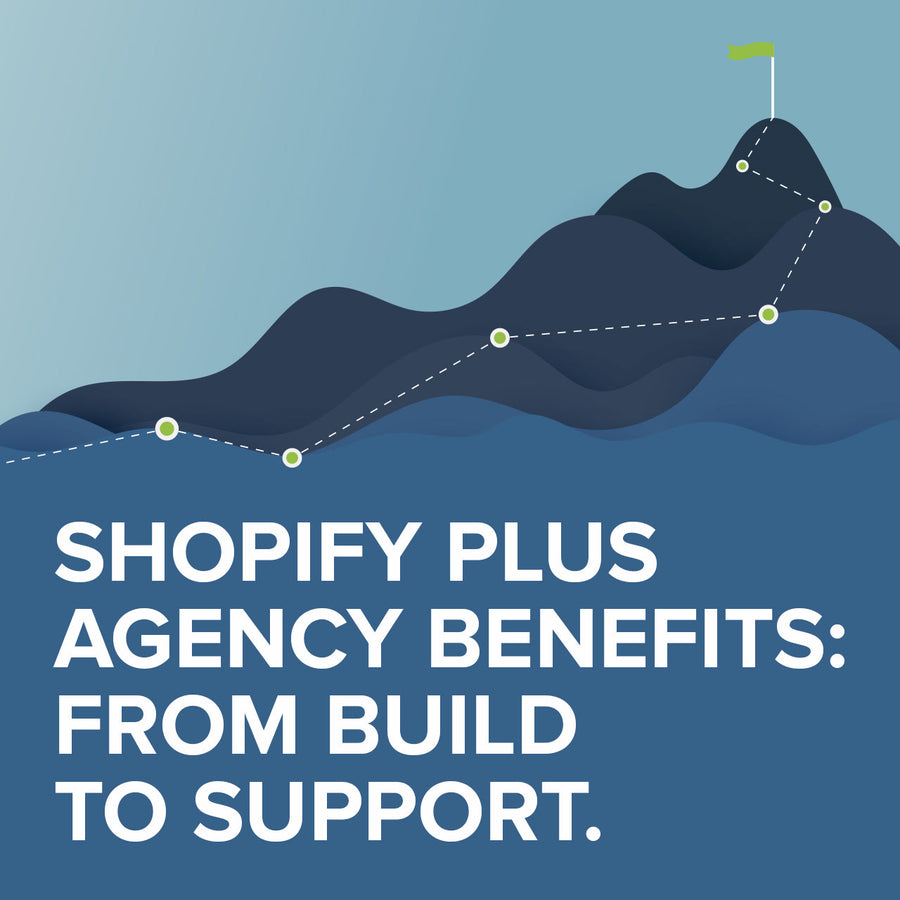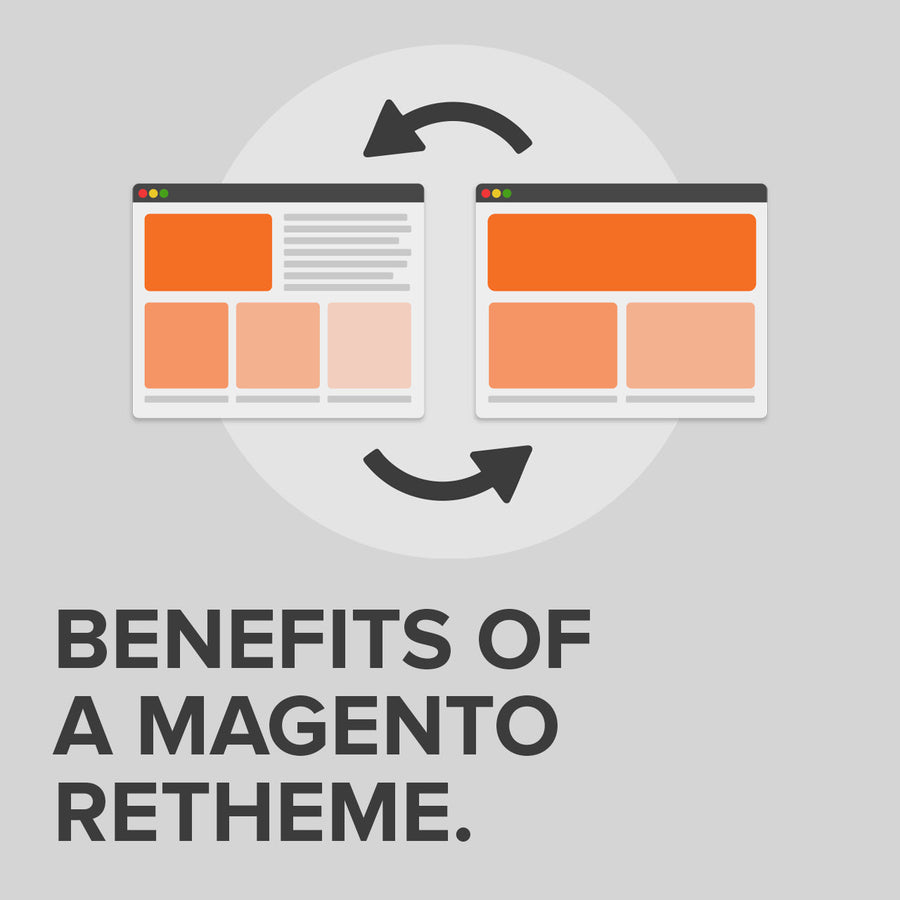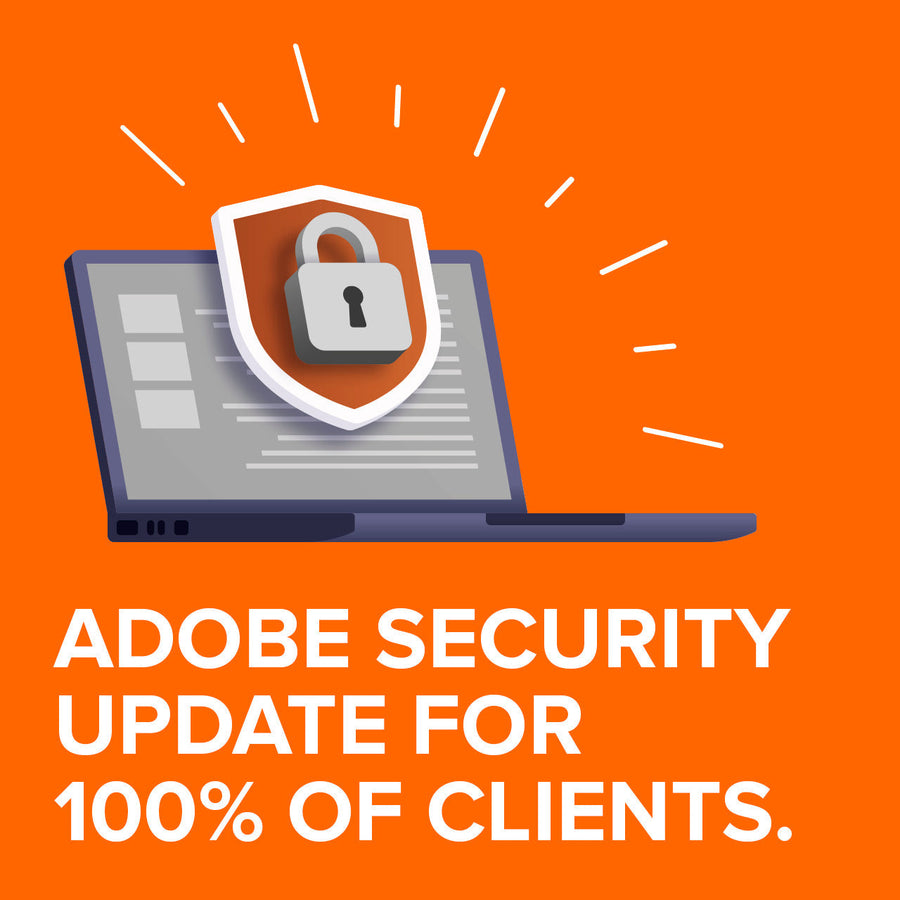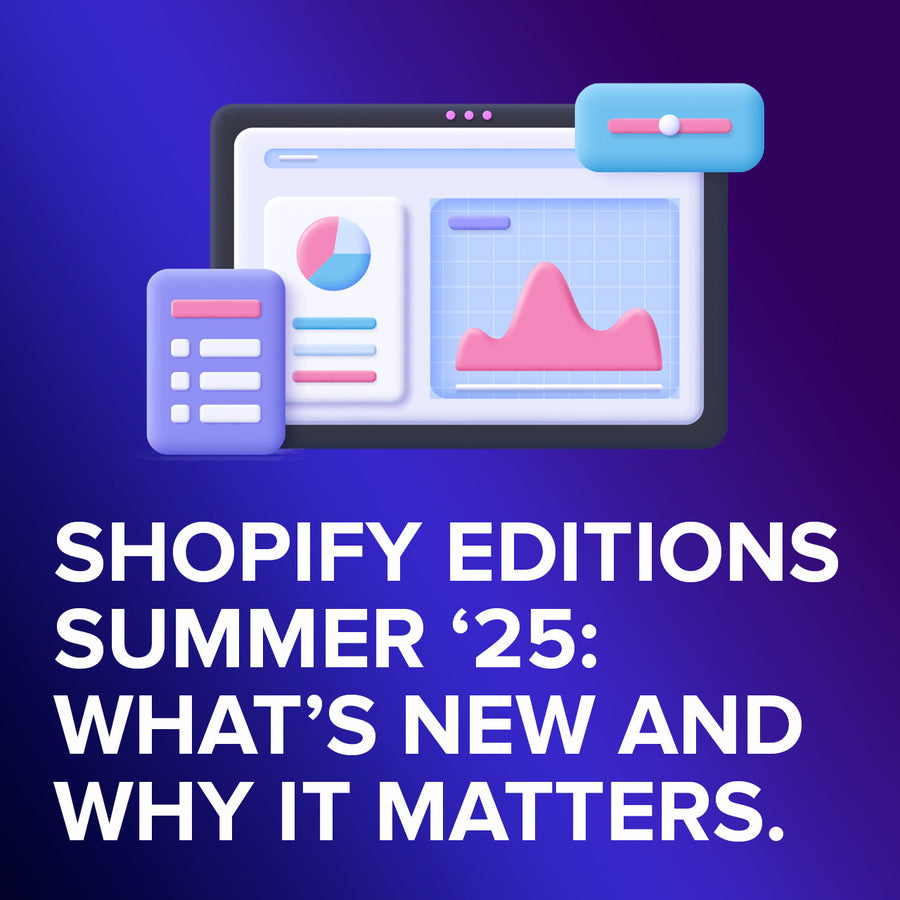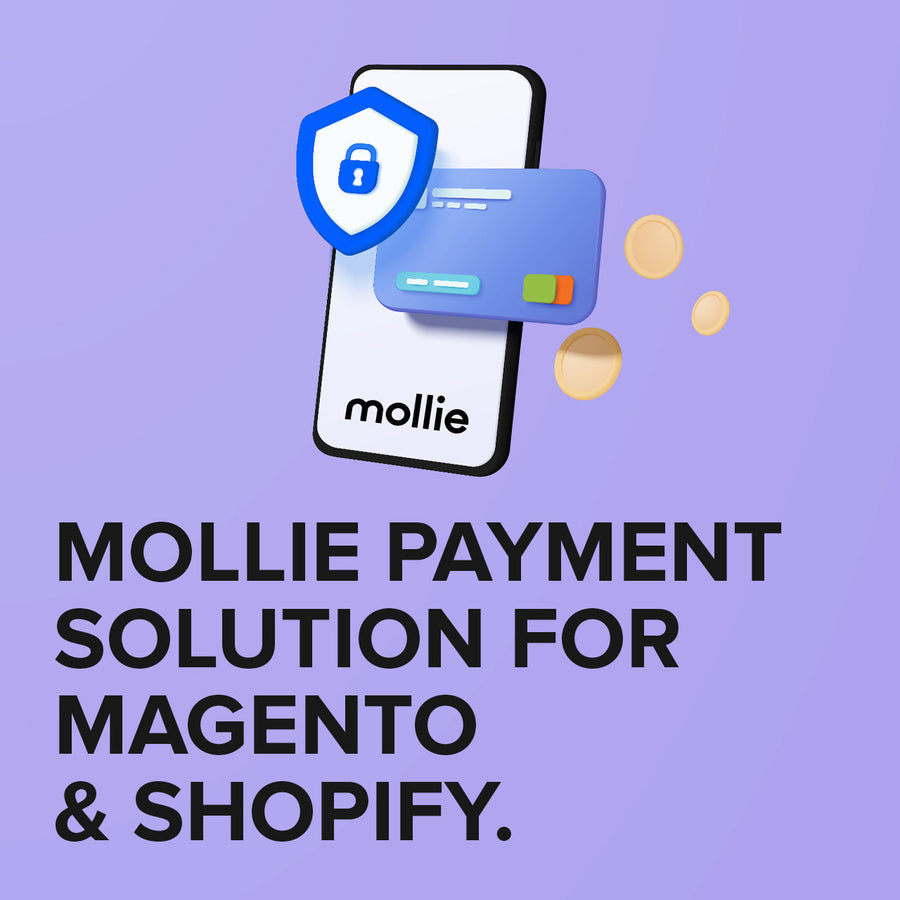10 essential web tools for building better websites
4 August 2022
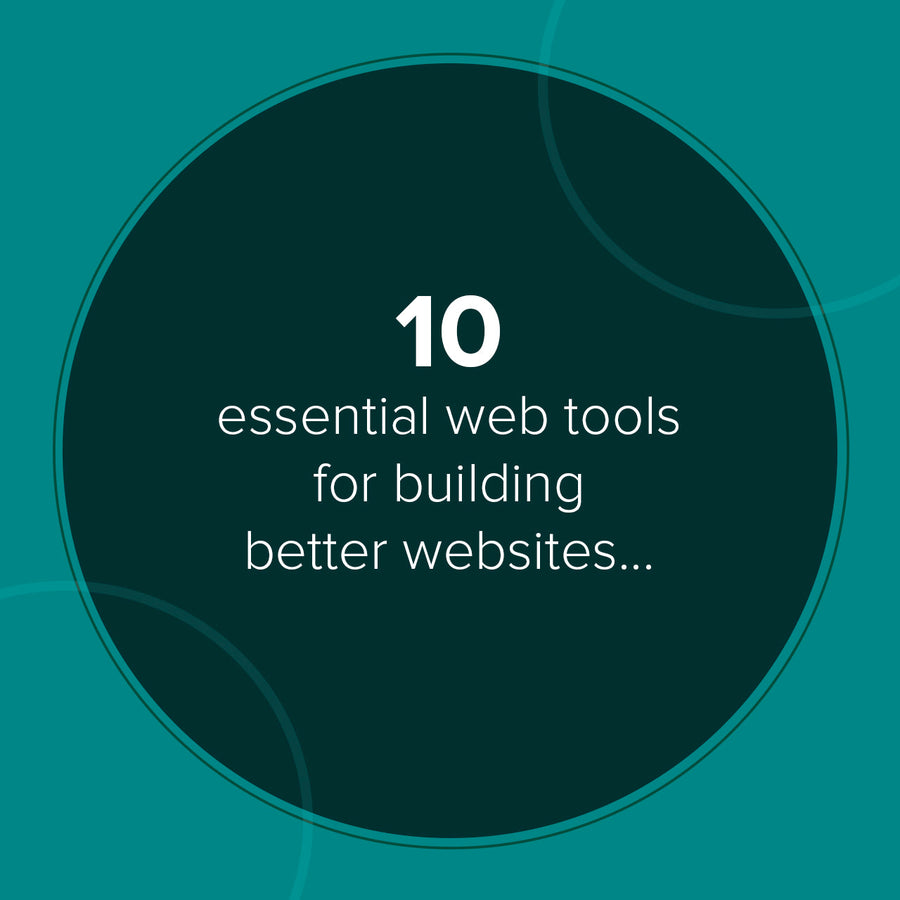
Getting designers and clients communicating effectively can sometimes be a challenge. Both of you are working towards the same goal but it's not always easy to clearly communicate all the technical and creative choices that go into a website.
So, here are a few of the best websites and tools to help you, the client, understand the web design process:
Planning tools
Getting things right at the planning stage can save you problems, and money, later on. These are just a few simple tools for making sure you're all on the same page:
Mockingbird
Mockingbird is a basic browser-based wireframing tool that lets you mock up the layout of webpages and create the bare bones of a website. It's a great way to produce a rough draft of how you see a website looking and can give our web designers a steer on what you're after. Our experienced team of user experience experts can then use sophisticated wireframing software to produce comprehensive website plans that allow us to plot the customer journey through the site.
The popular blogging website Pinterest is ideal for bringing all your design ideas and inspirations together into one shared resource. Its free and simple to use as well as allowing others to view and contribute to it. Use it as a mood board and source of inspiration during a web project to help establish your creative goals.
Design tools
Putting your own web design ideas across can be difficult without having some way to illustrate them. The following tools will help you home in on your artistic vision:
ColorPick
This is a very simple browser plugin that lets you select a colour on a webpage with an eye dropper tool and it'll tell you the hex colour value of that particular shade. It's great for picking colours you like while you're browsing the web.
WhatFont
When you're searching for inspiration on the web this easy to use browser app is a great way of identifying any lovely looking fonts that you may stumble across. Simply hover your cursor over the text to see find out the name of the typography.
Wappalyzer
If you're envious of the neat functionality on another website Wappalyzer is a simple browser extension that will identify what CMS/Framework/plugins it is using. If you want to get something similar on your website this is a great place to start.
Free stock photography
Getting free or cheap Royalty Free images for your website can be a real headache. There are some sites available but these can be of limited resource and varying quality. They are a good resource for placeholder images and dummy content, but can be a false economy. For consistently better quality we would always recommend commercial photo libraries. We recently subscribed to one of the world's leading image libraries, iStock, which enables us to supply all stock images at a flat rate.
Reviewing tools
Once your website is built and populated and ready to go live you need to check it's working as you would expect. These tools will help you review your site and feedback to the designers to address issues both before and after launch:
Awesome Screenshot
This simple plugin lets you take a picture of a specific part of your screen, the open browser window or the entire web page that you're looking at in one go. Once you have the image you can annotate it with any amendments before emailing it.
Window Resizer
Yet another plugin, this time one that lets you resize your browser to represent common screen resolutions. It's an easy way to see how good your new website works at lower resolutions.
Open SEO stats
This plugin produces a quick report of SEO related data like information on backlinks, indexed pages, cached pages, socials, Whois, Geo IP location and more, for any website that you visit.
Pingdom Speed Test
Visit the Pingdom site and simply paste the URL of the website that you want to test into it to see the speed at which the website loads as experienced from different locations around the world.
NB All the plugins and extensions listed above are available for most of the leading web browsers.
Contact Us to discuss how we can help increase sales and boost your online performance!
INSIGHTS
CASE STUDIES

Fired Earth - Shopify Plus
Fired Earth’s move to Shopify Plus marked a major transformation for their B2C and B2B operations, streamlining their product catalogue and delivering a faster, more adaptable eCommerce experience, supporting growth and enhanced customer engagement.
-
Shopify

Carluccio's Coffee Subscription
Discover how we helped Carluccio’s transform their online coffee products, creating a bespoke design, unique user journey and efficient user experience, resulting in an eye-catching subscription service, seamlessly integrated with their Shopify site.
-
Shopify
CONTACT
Are you excited to get your next project up and running? Or are you unsure what is dragging you down?
Contact Us to discuss how we can help increase sales and boost your online performance!

Enter your email address to sign up to our newsletter, featuring case studies, insights, industry news and much more.
If this is something you would like help with, please get in touch.